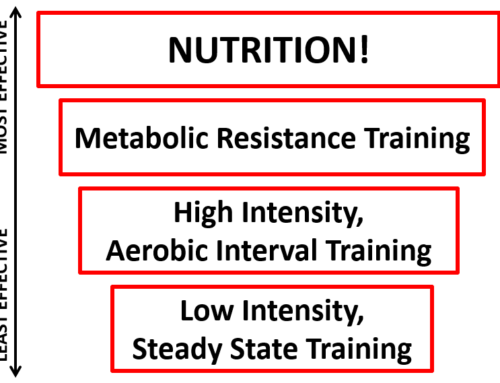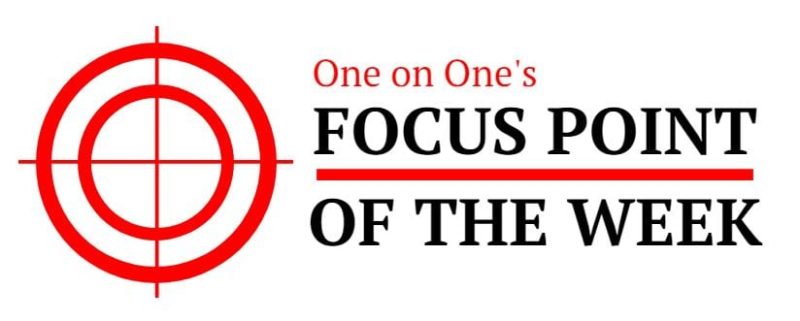
Almost all of us use a computer to complete some, if not all, of our work tasks. In addition to relying on computers for our jobs, many of us enjoy surfing the internet, shopping online, and playing computer games. This means that we often spend several hours a day in front of a computer. This week, we’ll talk about how to set up workstations to promote better posture and reduce discomfort.
When it comes to computer workstations, there are three common tendencies that lead to poor posture and neck/back pain: overreaching, using incorrect heights, and having an unbalanced work area. Overreaching refers to reaching too far in a horizontal direction for items such as the keyboard, mouse and/or the phone. Using incorrect heights refers to the position of items in a vertical direction such as the height of the keyboard, mouse, monitor, and chair. An unbalanced work area refers to the uneven distribution of commonly used items on the desktop. Each of these tendencies can present its own unique issues ranging from repetitive motion syndromes of the elbow and shoulder to wrist and neck compression problems.
A short self-assessment of your workstation can help identify potential issues. When performing your assessment, here’s what to look for:
The Chair
- The chair height should be positioned so that the hips are parallel with or slightly higher than the knees while seated.
- The backrest height should be the distance from the seat pan to the bottom of the shoulder blades plus two inches.
- The armrest height (if your chair has armrests) should be about one inch lower than the elbow when the elbow is at 90 degrees of flexion. Note that armrests are not necessary for a chair to be ergonomically sound.
Keyboard and Mouse
- The mouse and keyboard should be on the same level and close together.
- The forearms should be parallel to the floor while you are typing, and your hands should hover above the keys and not rest on the wrist pad.
- The keyboard and mouse tray should never rest on the thighs. Ensure that there is enough clearance so that the thighs are not trapped.
The Monitor
- The monitor should be aligned with the top line of text at eye level. If you wear bifocals, the top line of text should be two inches below eye level.
- The monitor should be positioned directly in front of you, not off to one side.
- The monitor should be one arm’s length away from you while seated.
Other Considerations
- Your head, neck, and torso should be upright, in line, and should face forward (not rotated).
- Your shoulders and upper arms should be in line with the torso (i.e. not rounded forward and/or reaching for the keyboard).
- Your forearms, wrists, and hands should be straight and in line with the elbows.
- Your feet should rest flat on the floor or be supported on a stable footrest.
- Commonly used items should be within one arm’s length and evenly distributed across the desktop.
After performing your assessment, you may be able to make the appropriate corrections to your workspace with some small adjustments. Perhaps you will need to buy items such as a new chair or a keyboard tray. Remember, a little money spent to improve your workstation could lead to less pain and an improved quality of life. It’s hard to put a price on these improvements.
For this week and going forward, make your workstation the best it can be and reap the benefits of better posture and less pain!